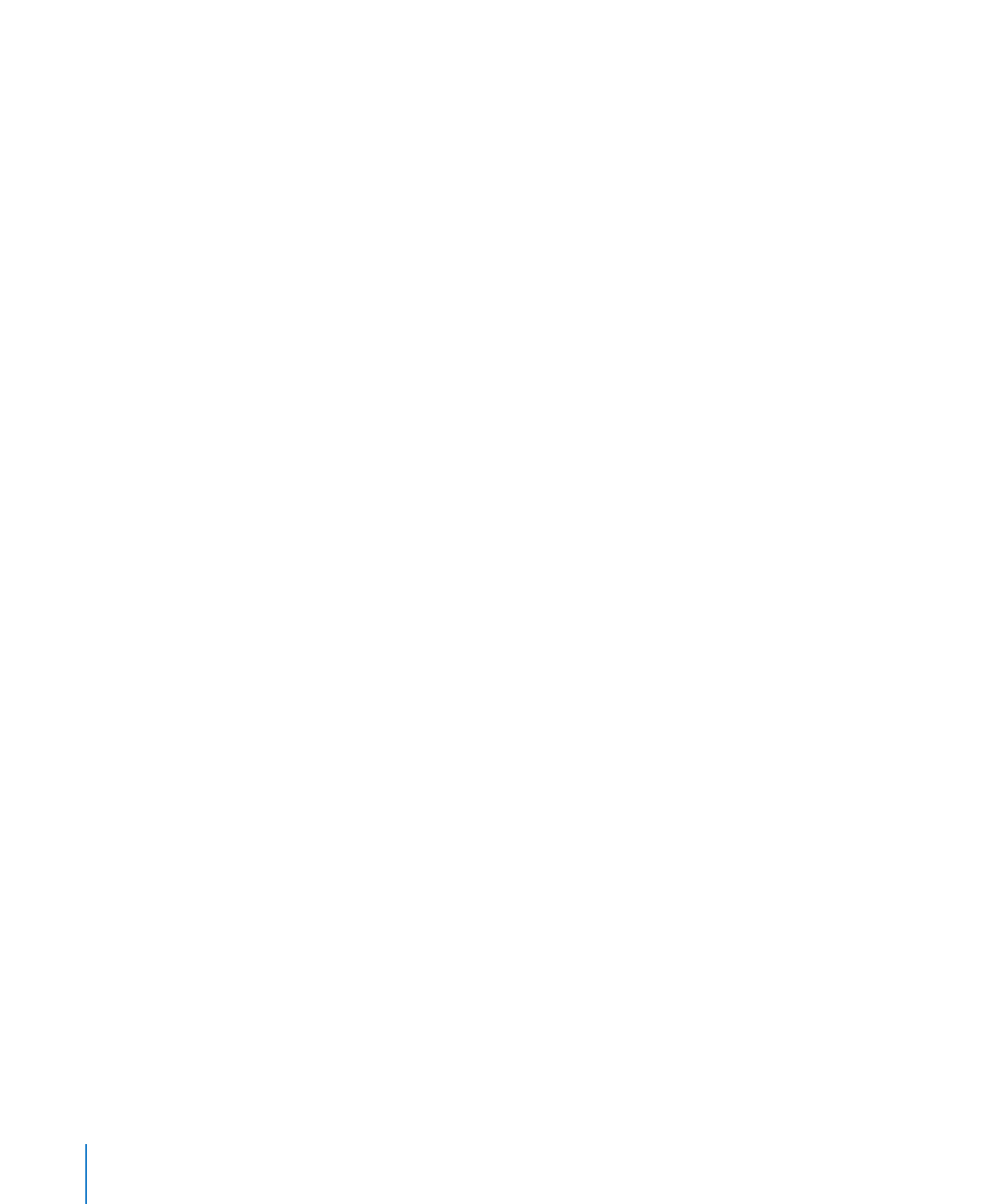
Defining Default Attributes for Text Boxes and Shapes
The default attributes of text boxes and shapes determine their fill, stroke, shadow, and
opacity when they’re first inserted on a sheet. Default attributes also determine the
appearance of text you place in the boxes or shapes.
To define default text boxes and shapes:
1
Add the objects to a sheet.
Click Text Box in the toolbar to add a text box, and click Shapes in the toolbar and
choose any shape.
2
To set up attributes for text within the text box or shape, select the object, add text to
it, then format the text attributes.
See “Formatting Text Size and Appearance” on page 165 for instructions.
3
To set up object attributes, select the text box or shape and then follow the
instructions in “Manipulating, Arranging, and Changing the Look of Objects” on
page 212.
4
Save the text box and shape as default objects.
To save the text box, select it and then choose Format > Advanced > Define Default
Text Box Style.
To save the shape, select it and then choose Format > Advanced > Define Default
shape Style.
5
Delete the text box and shape from the sheet.