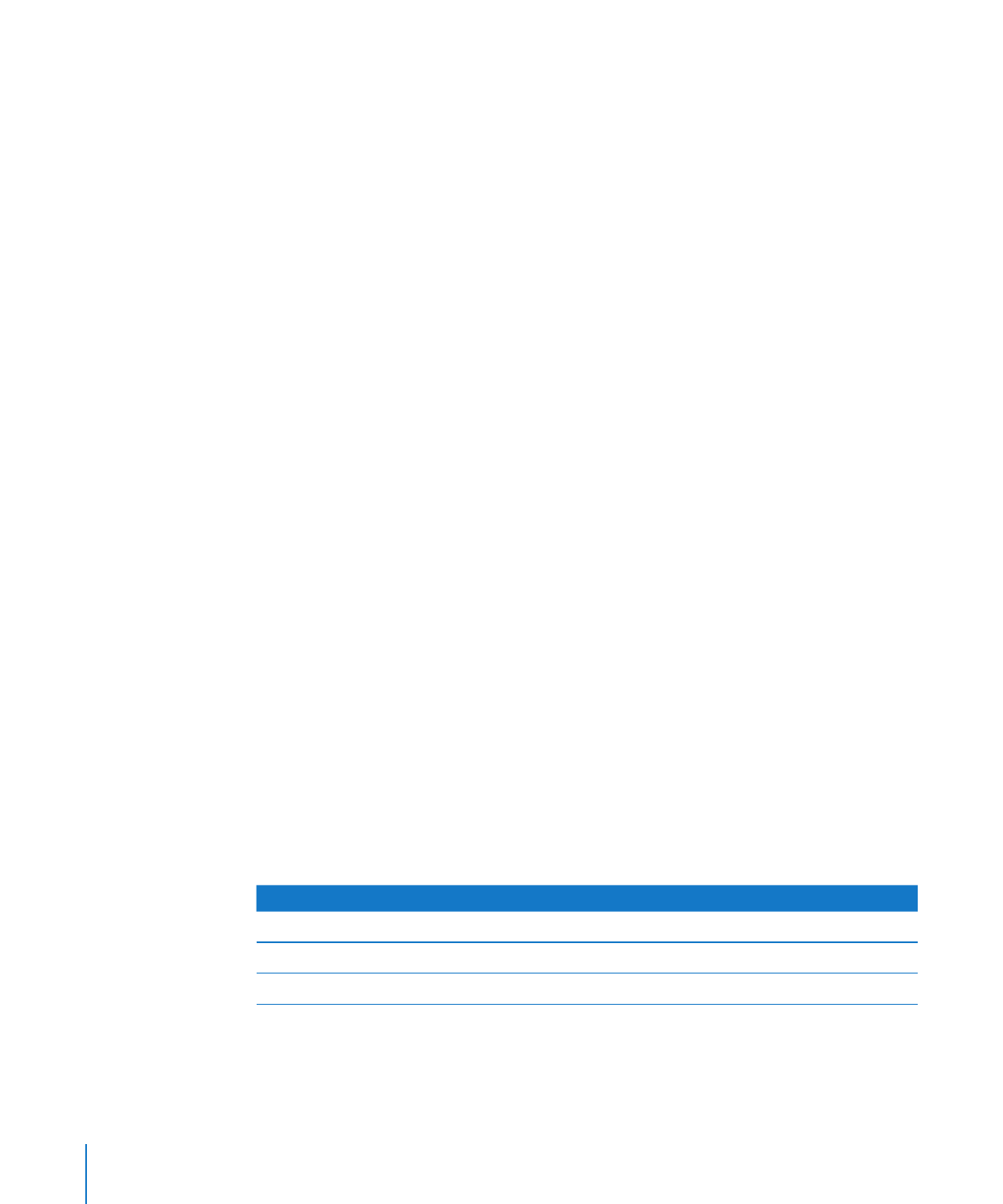
Reducing the Size of Media Files
Including large sound and movie files in a Numbers spreadsheet can make the entire
document file size very large. If you’re using only a portion of the sound or movie file
in your spreadsheet, you can remove the unused portions of the audio or video file to
make the Numbers file smaller. You can choose either to reduce the size of individual
media files or to reduce the size of all the media files in the document that are not
being used in full.
Before you reduce the movie or audio files, you must save them as part of your
document. Choose File > Save, click Advanced Options, make sure that “Copy audio
and movies into document” is selected, and then click Save. For more details about
saving spreadsheets, see “Saving a Spreadsheet” on page 32.
Here are ways to reduce the file size of your spreadsheet:
To reduce the size of an individual media file in your document, select a sound or
m
movie file for which you have set the Start and Stop sliders to exclude some part of
the file, and then choose Format > Image > Reduce Media File Size.
To reduce the size of all the media files in your document, make sure no sound, movie,
m
or image file is selected, and then choose File > Reduce File Size.
After reducing the size of your sound or video file, you won’t be able to restore the file
to its original length or listen to or view the parts that you have excluded. To restore
the entire file, you must add the file again.
Some types of movie files may not be reducible in this way.
To learn about reducing the size of image files, see “Reducing Image File Sizes” on
page 198.