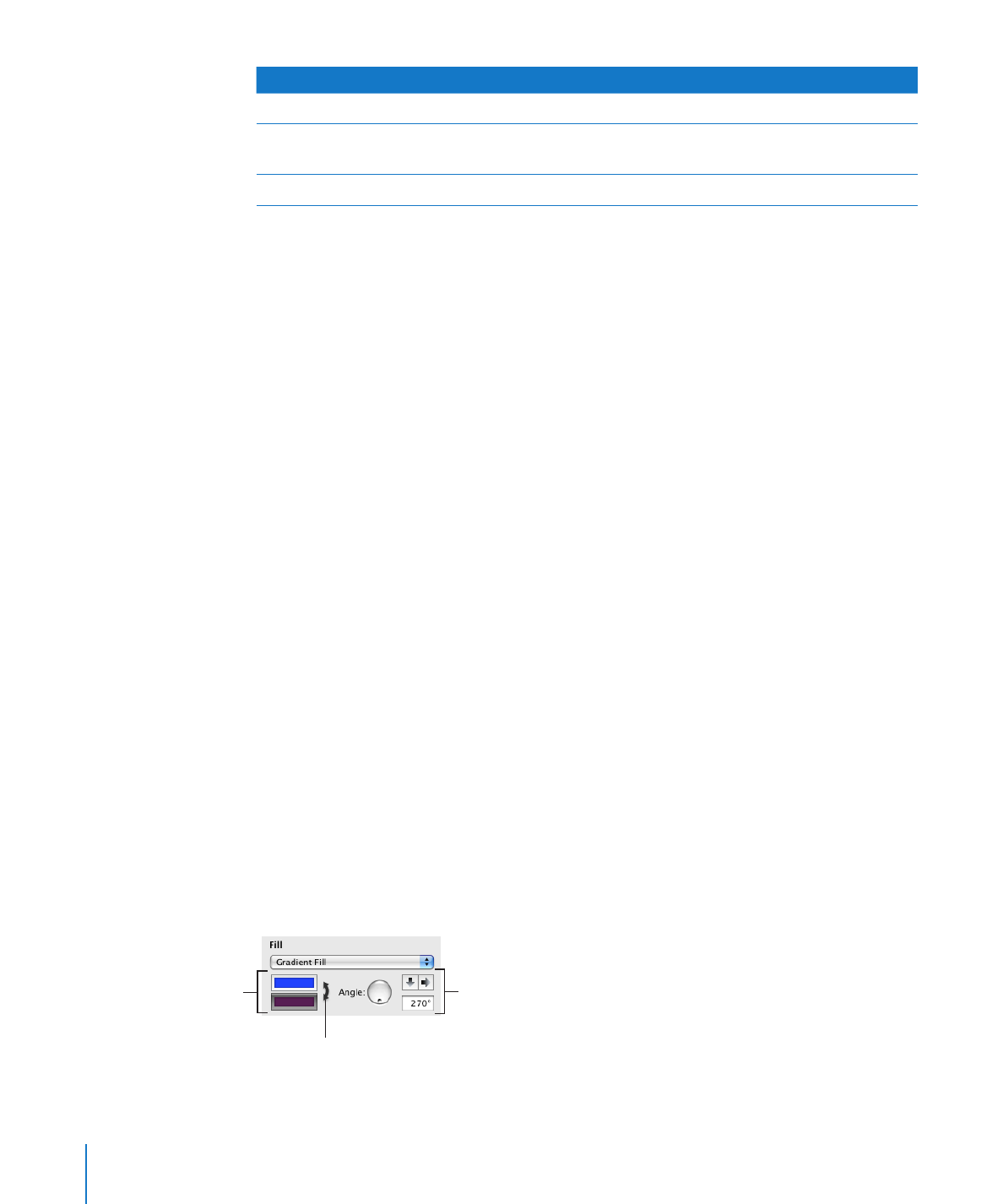
Filling an Object with a Solid Color
You can fill shapes, tables, table cells, and chart elements with a solid color.
Use the format bar to quickly add a fill color to a selected object. Click the Fill
well and then choose a color from the color matrix, or click Show Colors to open the
Colors window for more choices. Use the Opacity control to adjust the degree
of transparency.
You can also use the Graphic inspector to fill an object with a solid color.
To change an object’s fill color using the Graphic inspector:
1
Select the object.
2
Click Inspector in the toolbar, and then click the Graphic inspector button.
3
Choose Color Fill from the Fill pop-up menu.
4
Click the color well below the Fill pop-up menu to open the Colors window, and then
select a color in the Colors window.
To learn more about using the Colors window, see “The Colors Window” on page 24.