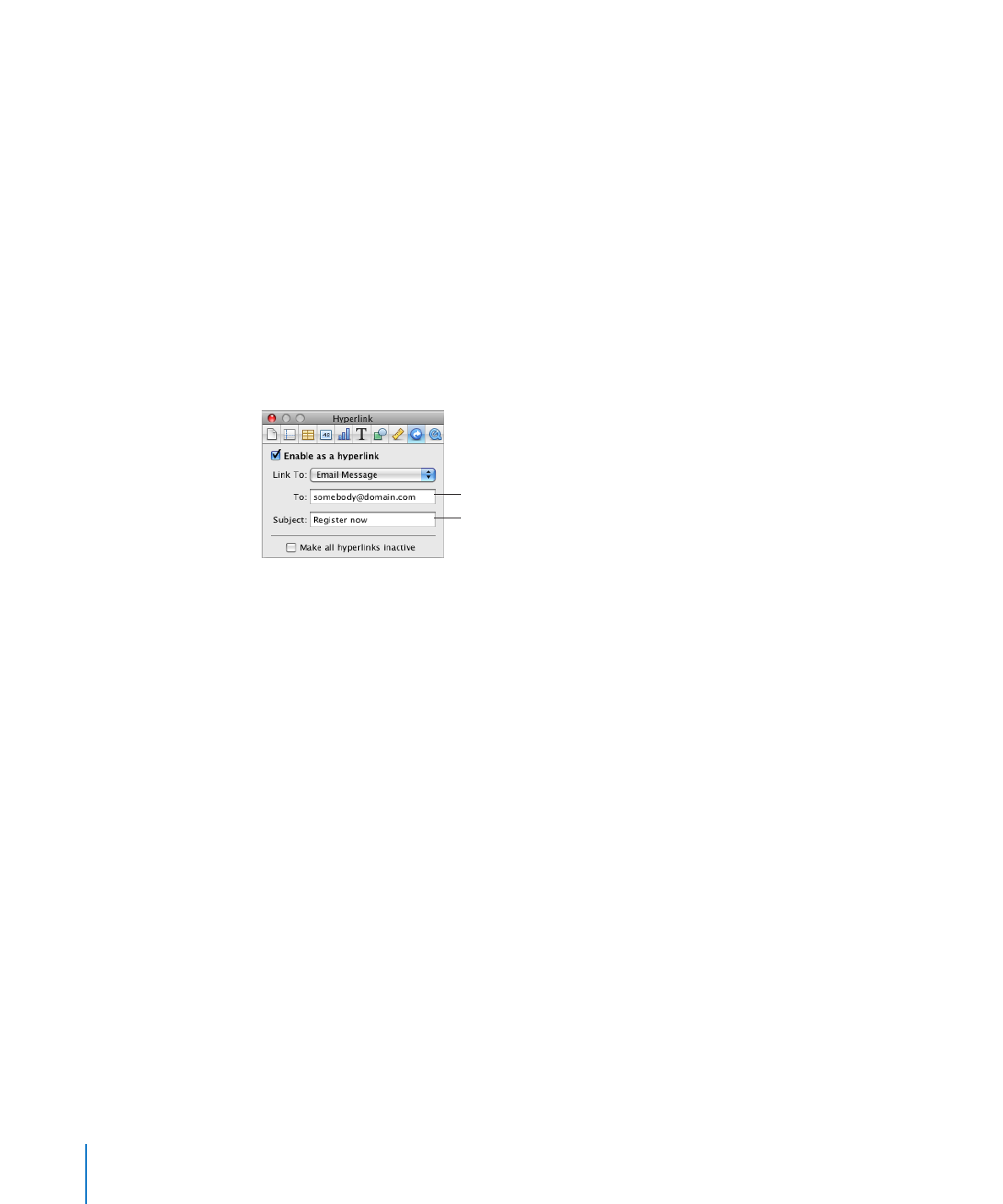
Inserting Page Numbers and Other Changeable Values
You can insert values such as page numbers, page count, filename, and date and time
in a spreadsheet by using formatted text fields, which are automatically updated by
Numbers when these values change. Although values such as these are common in
headers and footers (see “Adding Headers and Footers to a Sheet” on page 44), you can
insert formatted text fields anywhere in your spreadsheet.
188
Chapter 8
Working with Text
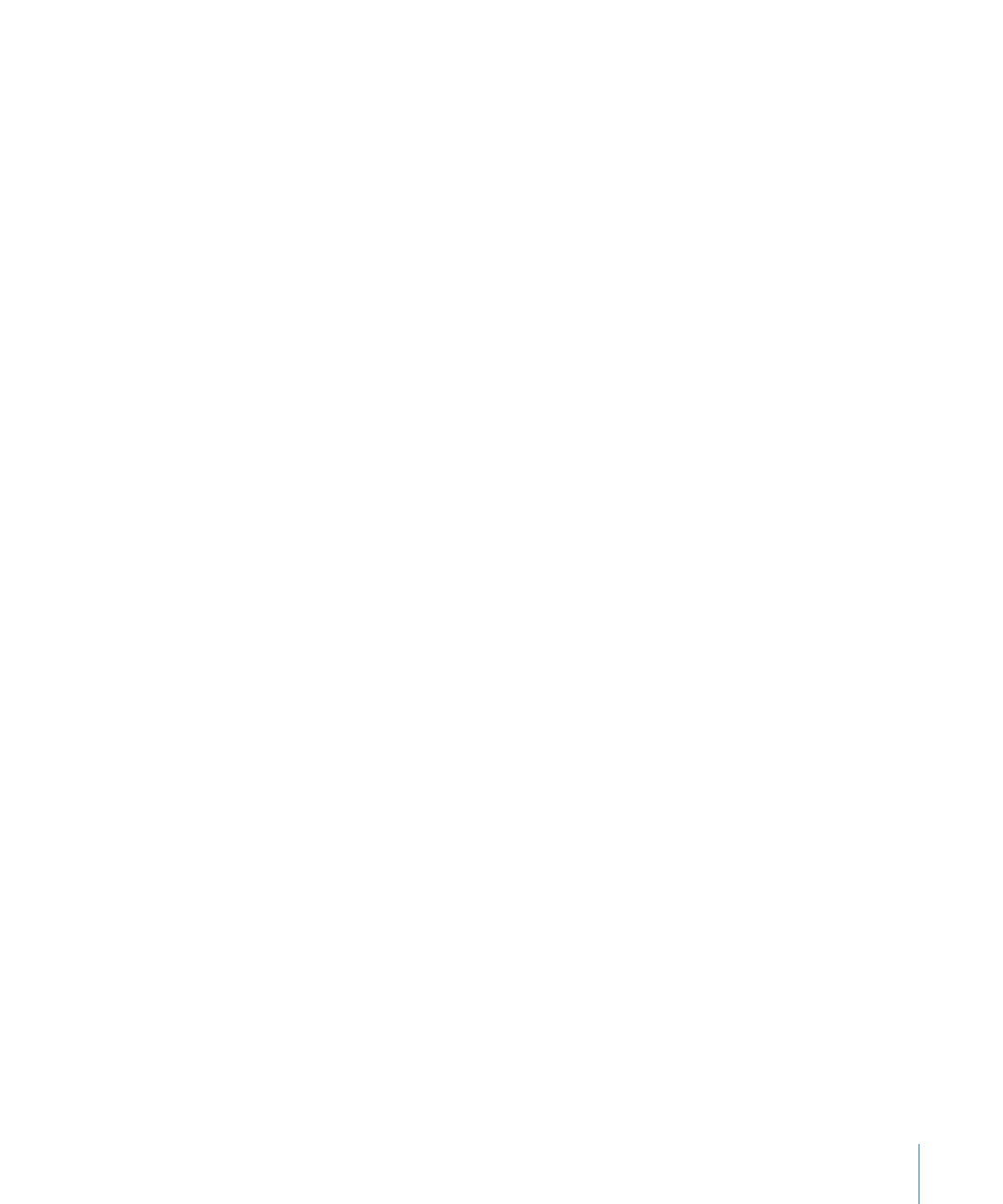
Chapter 8
Working with Text
189
Here are ways to insert formatted text fields:
To add page numbers, place the insertion point where you want the page number to
m
appear, and then choose Insert > Page Number.
To change the page number format, Control-click a page number and choose a new
number format.
To add the total page count, place the insertion point where you want the page count
m
to appear, and then choose Insert > Page Count.
To include the total page count with each page number, such as “2 of 10,” add a page
number, type “of,” and then choose Insert > Page Count.
To change the page count format, Control-click a page count and choose a new
number format.
To add and format the date and time, place the insertion point where you want the
m
value to appear, and then choose Insert > Date & Time.
To change the date and time format, Control-click the date and time value, choose Edit
Date & Time, and then choose a date and time format from the pop-up menu. If you
want the spreadsheet to always show the current date and time, select “Automatically
update on open.”
To add the spreadsheet’s filename, place the insertion point where you want the
m
filename to appear, and then choose Insert > Filename.
To display the file directory path, double-click the filename and select “Show
directory path.”
To display the file extension, double-click the filename and select “Always show
filename extension.”