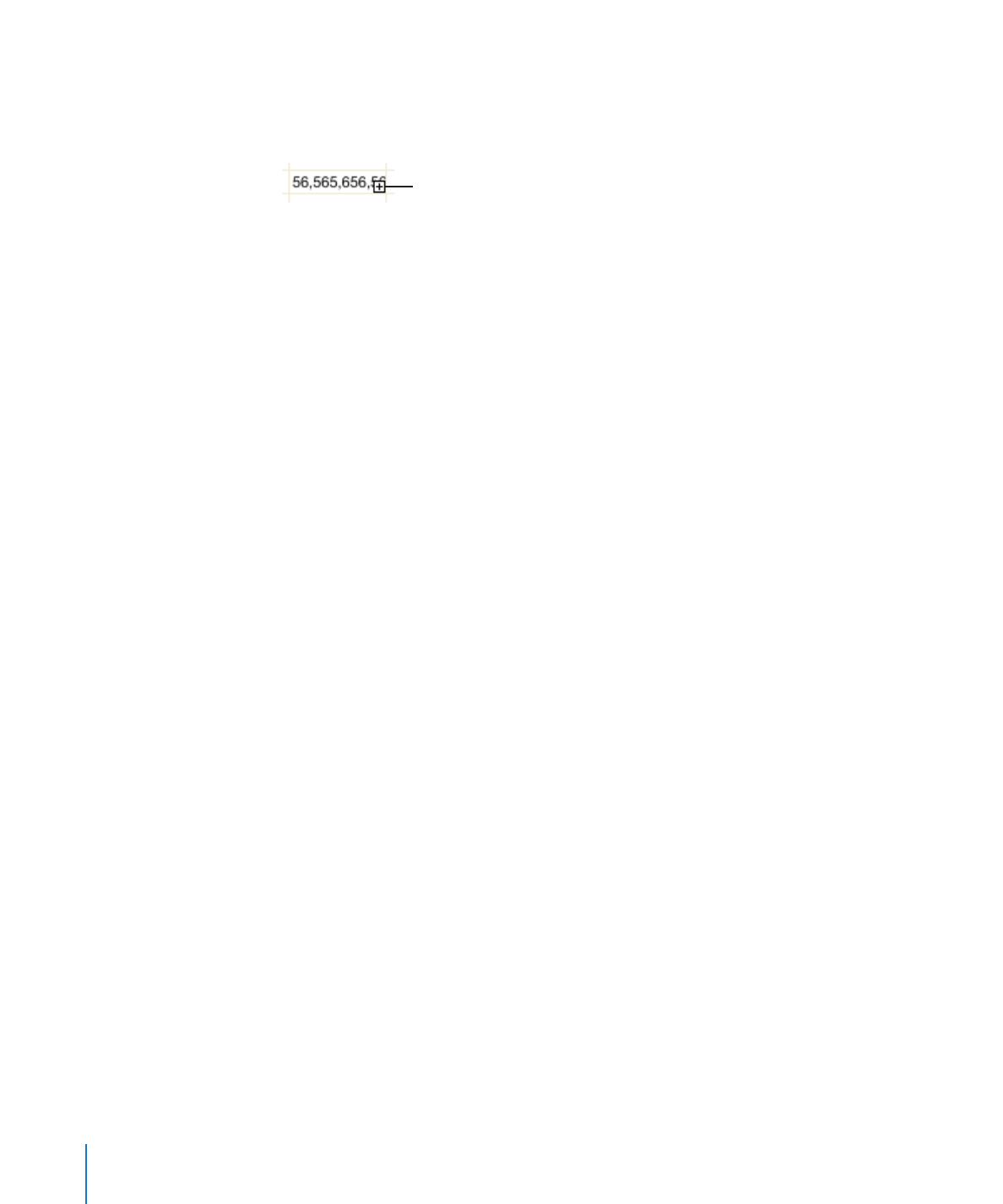
Using Conditional Formatting to Monitor Table Cell Values
Conditional formatting changes a cell’s appearance when the cell contains a particular
value, referred to as a test value.
82
Chapter 4
Working with Table Cells
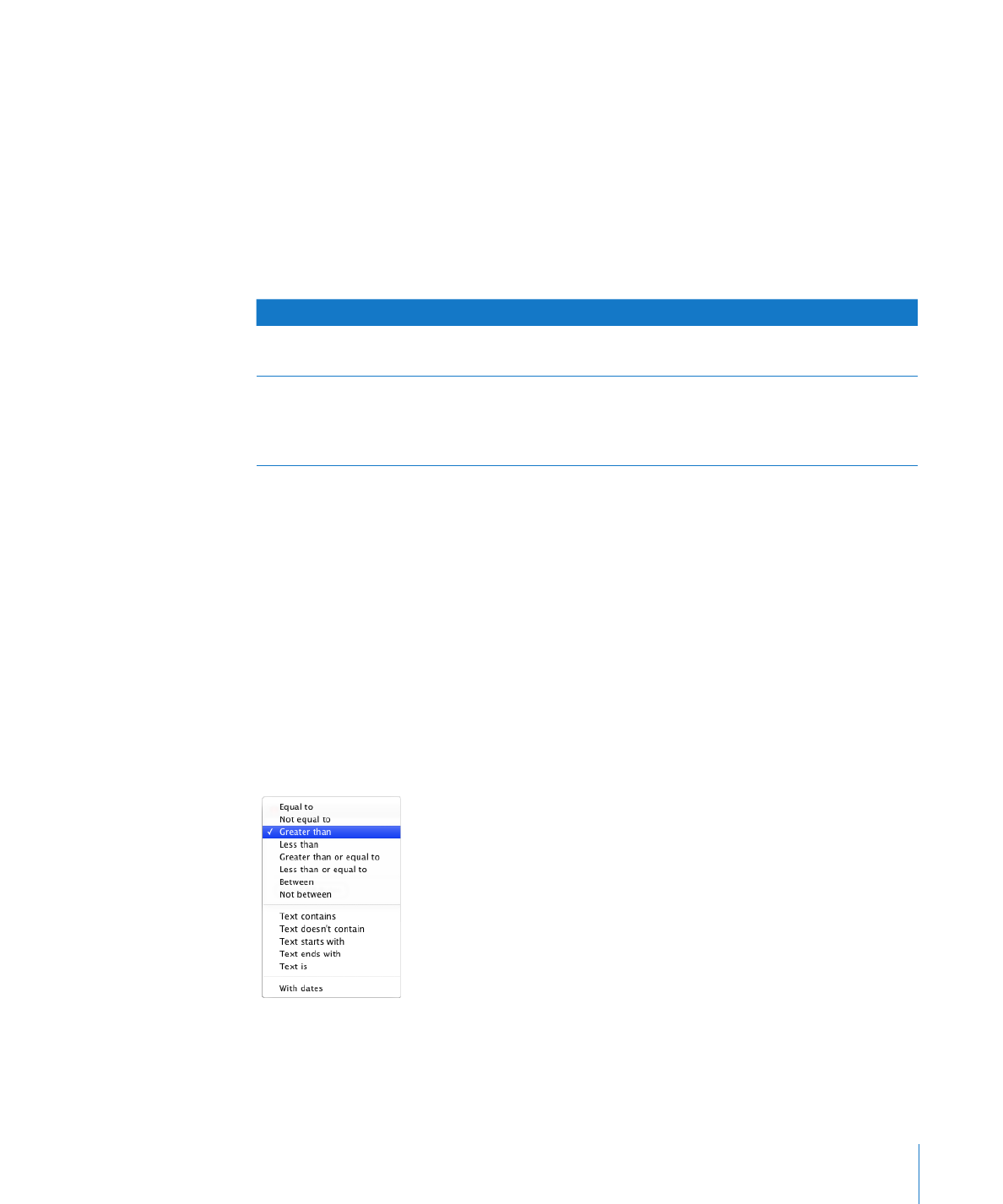
Chapter 4
Working with Table Cells
83
To apply conditional formatting, you select one or more cells and then define one or
more rules. The rules specify which visual effects to associate with cells when they
contain the test value.
For example, you can define a rule that fills a cell with blue when it contains 0, a rule
that displays the cell’s value as boldface black if it’s greater than 0, and a rule that fills
the cell with red if its value is less than 0.
Rules applied to multiple cells trigger conditional formatting in any of the cells that
contain the test value.
To learn how to
Go to
Create rules
“Defining Conditional Formatting Rules” on
page 83
Remove all conditional formatting from cells,
change rules, find cells that use the same
conditional formatting, copy/paste conditional
formatting between tables
“Changing and Managing Your Conditional
Formatting” on page 85