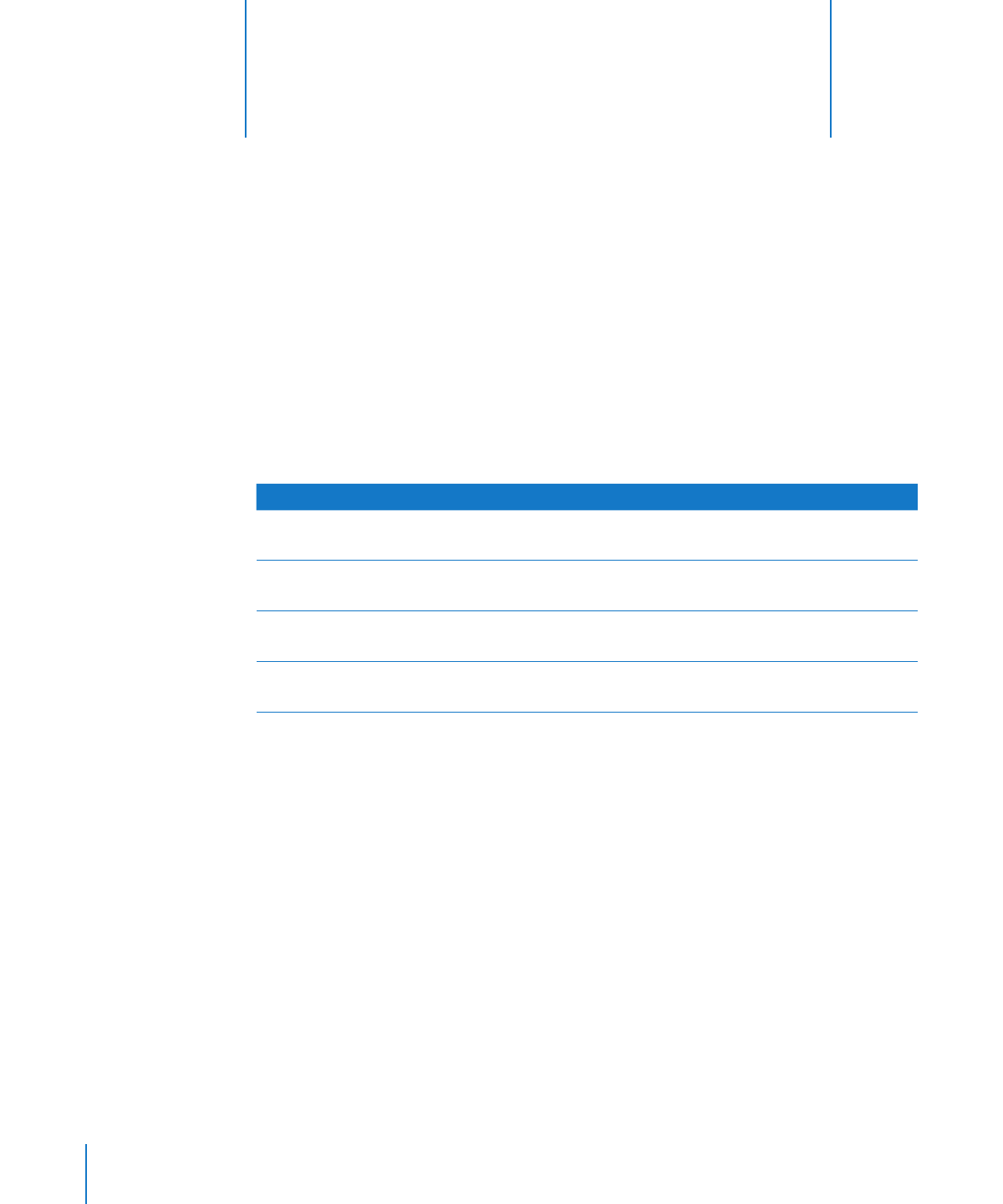
Working with Table Cells
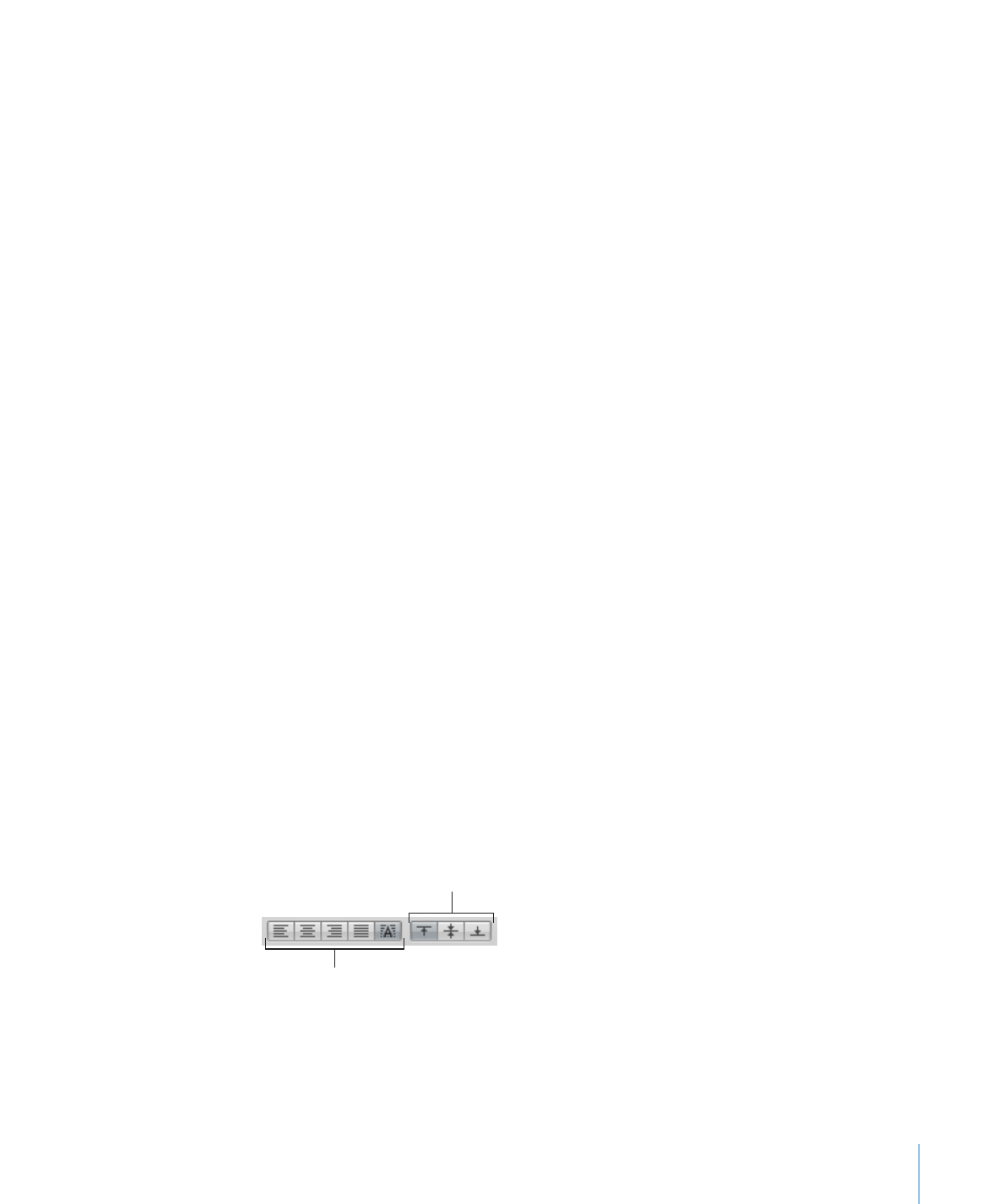
Chapter 4
Working with Table Cells
79
To insert content within existing content, select the cell, click to set the insertion point,
m
and begin typing.
To undo changes made to a table cell since selecting the cell, press Esc.
m
To delete the content of table cells, rows, or columns, select the cells, rows, or columns
m
and then press the Delete key or choose Edit > Delete.
To delete the contents, background fill, and any style settings, choose Edit > Clear All.
The default style is applied to the selection.
To copy, paste, and move cell values, see the instructions in “
m
Copying and Moving
Cells” on page 88.
To add formulas and functions to cells, see the instructions in “
m
Creating Your Own
Formulas” on page 121.