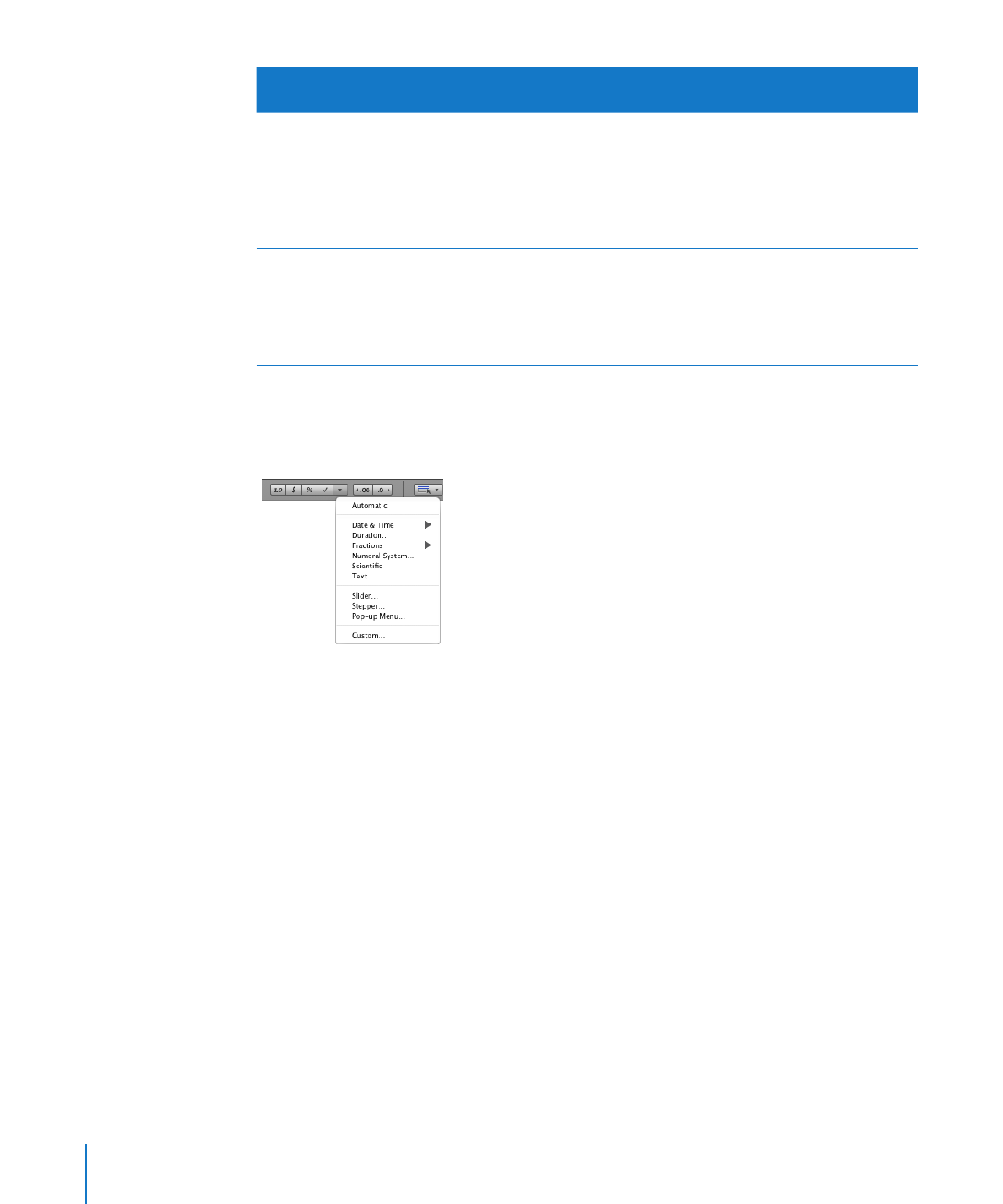
Using the Number Format in Table Cells
Use the number format to format the display of a number’s decimal places, thousands
separator, and negative values.
92
Chapter 4
Working with Table Cells
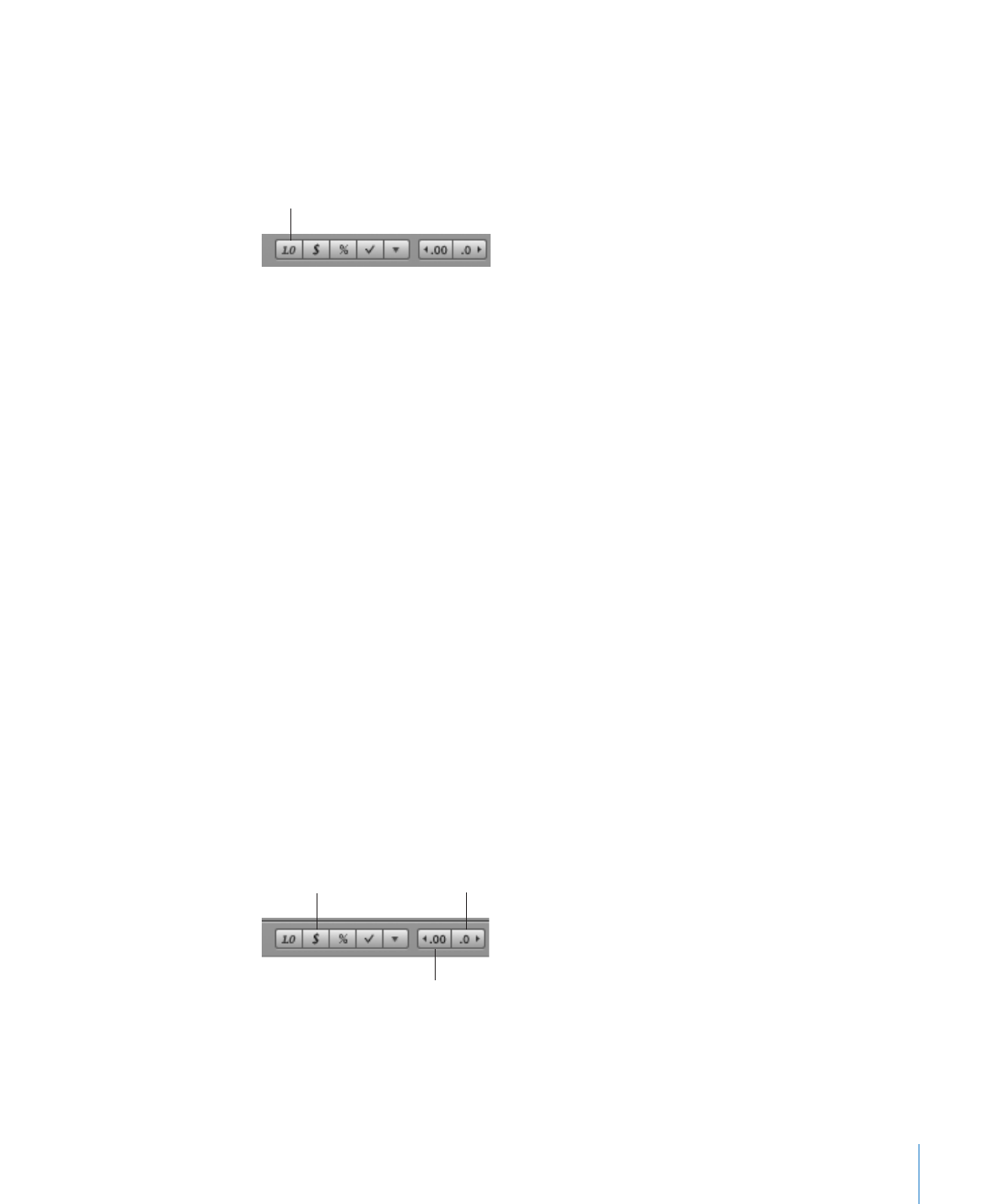
Chapter 4
Working with Table Cells
93
To define a number format that displays two decimal places, a thousands separator,
and negative numbers with the negative symbol, select one or more cells and then
click the Number Format button in the format bar. Use the Decrease Decimal Places
and Increase Decimal Places buttons located nearby to change the number of
decimal places.
Number Format button
For more control over the number format, use the Cells inspector.
To define a number format using the Cells inspector:
1
Select the cell or cells.
2
Click Inspector in the toolbar, and then click the Cells inspector button.
3
Choose Number from the Cell Format pop-up menu.
4
To specify how many decimal places to display, use the Decimals field.
If a value contains more decimal places than you specify, the decimal value displayed
is rounded, not truncated. For example, if a cell is formatted to display two decimal
places, the value 3.456 is displayed as 3.46, not 3.45.
5
To specify how to display negative values, choose an option from the pop-up menu
adjacent to the Decimals field.
6
To specify whether to use a thousands separator, select or deselect Thousands Separator.