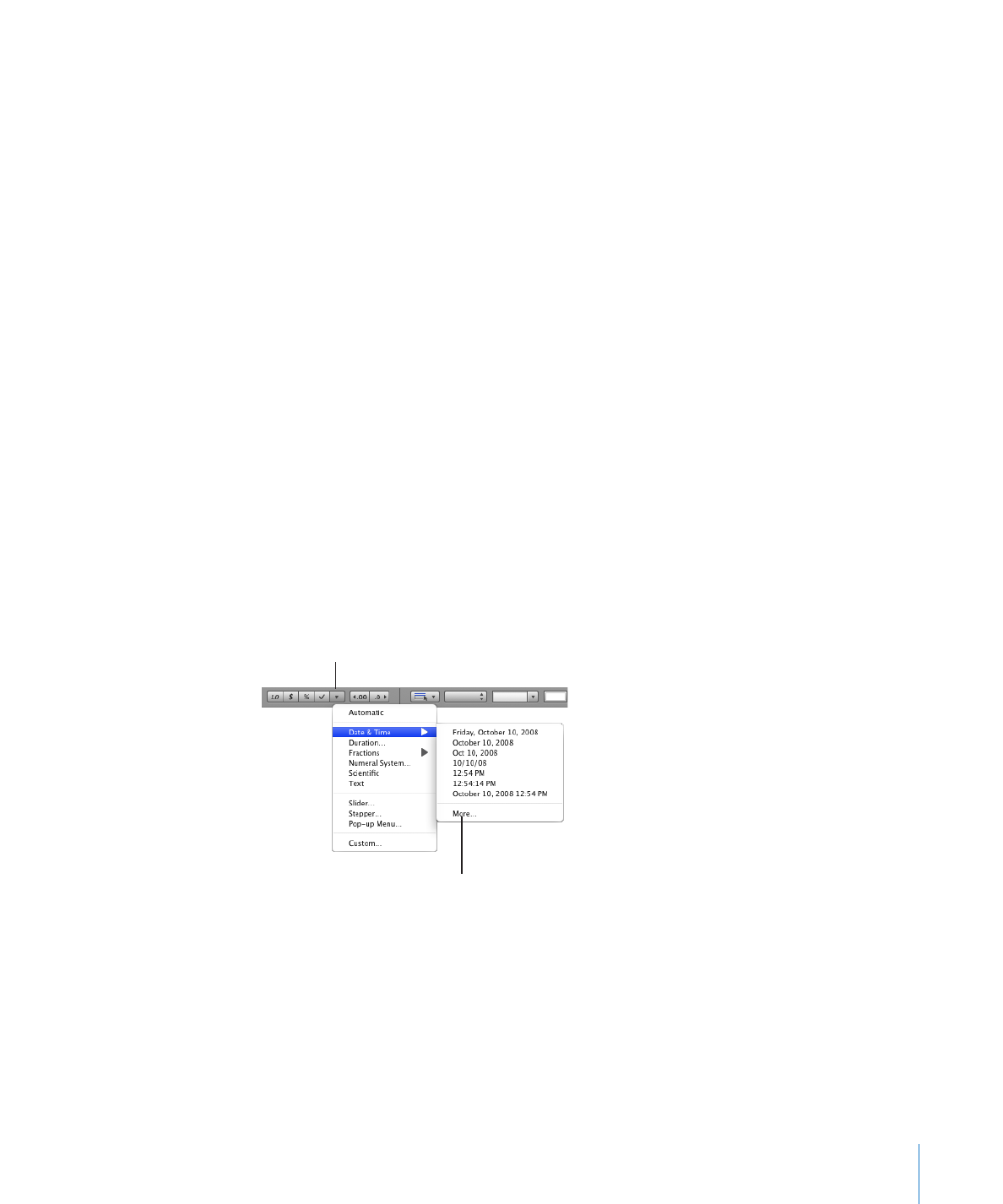
Using the Date and Time Format in Table Cells
Use the date and time format to display date and/or time values.
To define a date and time format, select one or more cells, click the Cell Formats
button in the format bar, choose Date & Time from the pop-up menu, and then choose
an option from the submenu.
Cell formats button
Choose More to apply
the template’s default
date/time format and
open the Cells inspector.
For more control over the date and time format, use the Cells inspector.
To define a date and time format using the Cells inspector:
1
Select the cell or cells.
2
Click Inspector in the toolbar, and then click the Cells inspector button.
3
Choose “Date and Time” from the Cell Format pop-up menu.
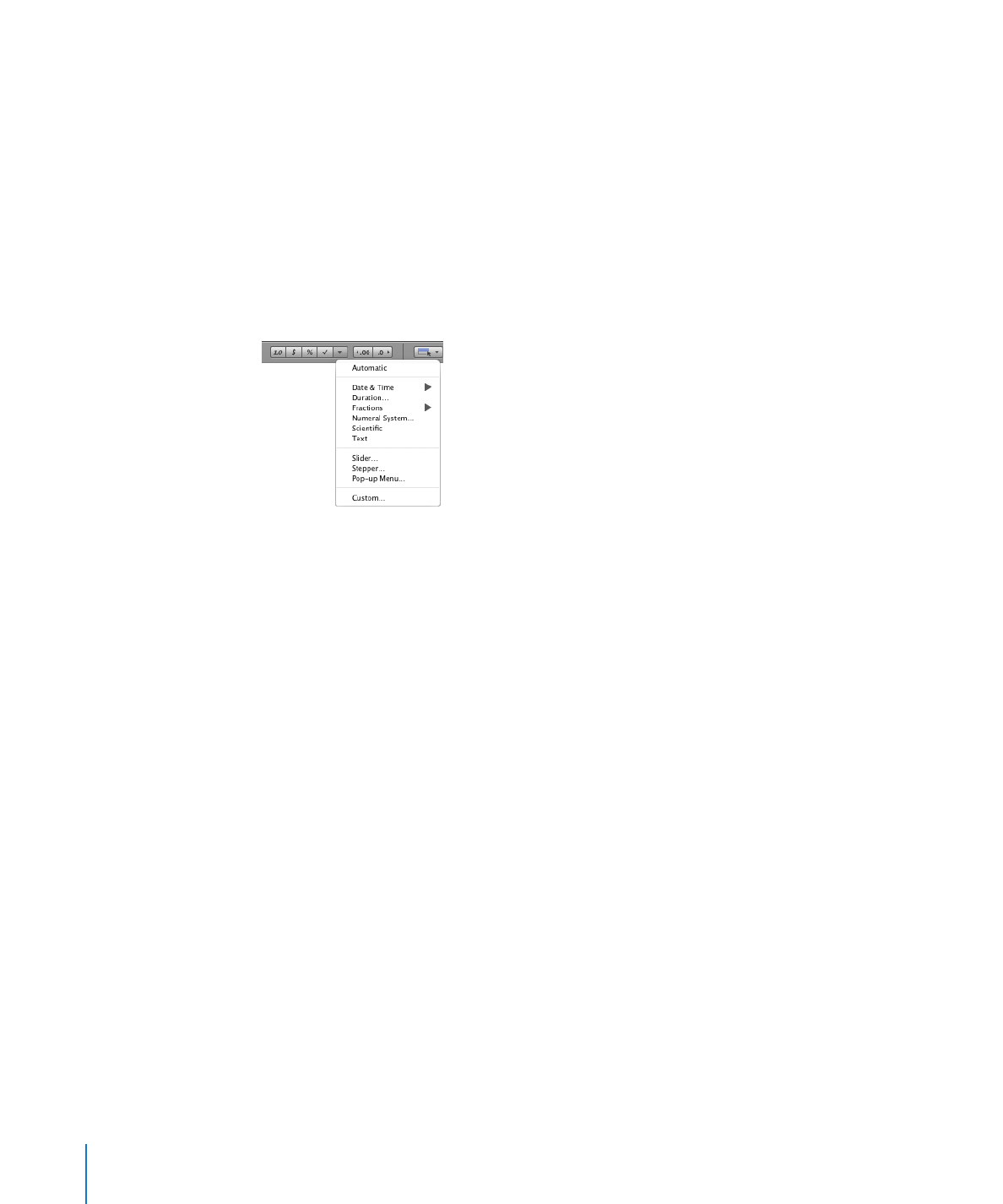
4
To specify how you want a date formatted, choose a format from the Date pop-up menu.
5
To specify how you want a time value formatted, choose a format from the Time pop-
up menu.