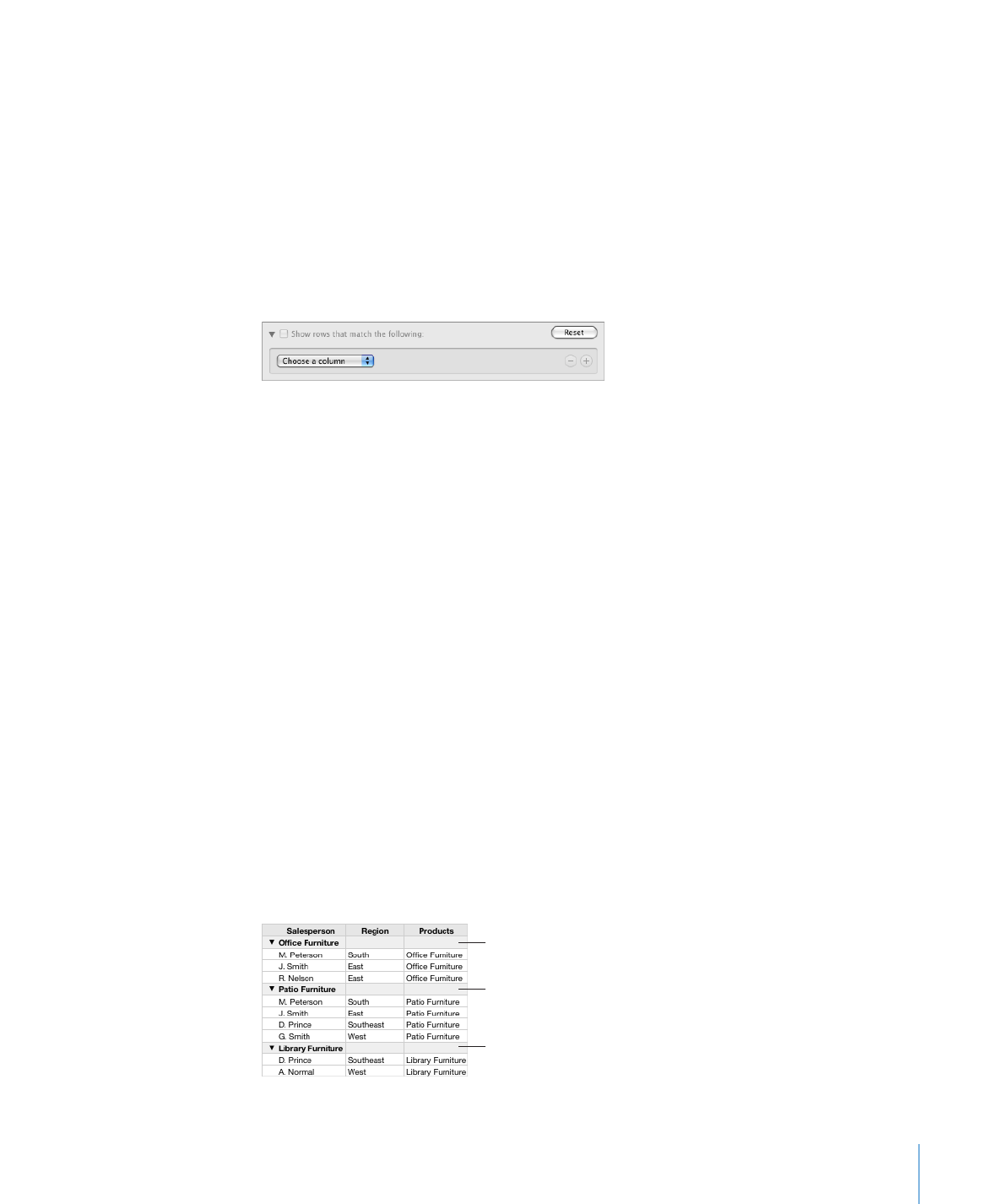
Creating Table Categories
You can organize a table into categories. You can create categories by selecting
particular rows for a category, or you can set Numbers to create categories and
subcategories automatically using the value in one or more columns of the table
(category value columns). When you use category value columns, changing values in
them may cause rows to move into different categories.
Each category or subcategory is displayed with a category row above it. You click the
disclosure triangle near the left edge of the category row to view or hide (expand or
collapse) the category.
Category row for office furniture
Category row for patio furniture
Category row for library furniture
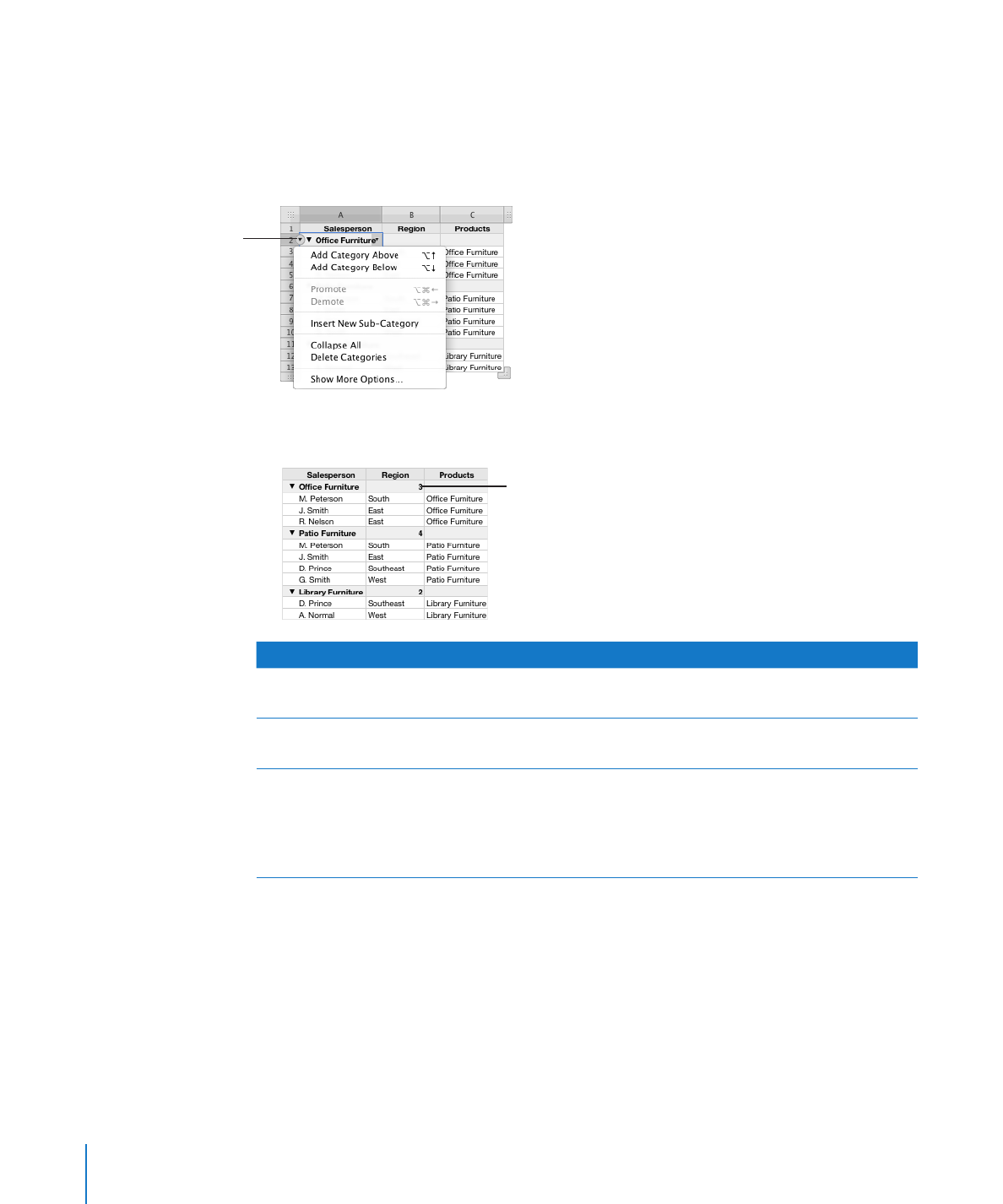
Category rows have special characteristics that help you manage your categories.
You can add new categories, remove categories, and perform other operations by
Â
using the cell reference pop-up menu for a category row. Choosing Expand All or
Collapse All expands or collapses all categories at the level of the row from which
you chose the command.
Cell reference
pop-up menu for this
category row
You can display automatically calculated values (such as subtotals and row count) in
Â
category row cells.
Calculated row count
To learn how to
Go to
Create categories and subcategories
“Defining Table Categories and Subcategories” on
page 70
Remove categories
“Removing Table Categories and
Subcategories” on page 75
Add or remove rows from categories, display
automatically computed values in cells of a
category row, move a category, change the level
of a category, collapse or expand category rows,
and perform other category management tasks
“Managing Table Categories and
Subcategories” on page 75