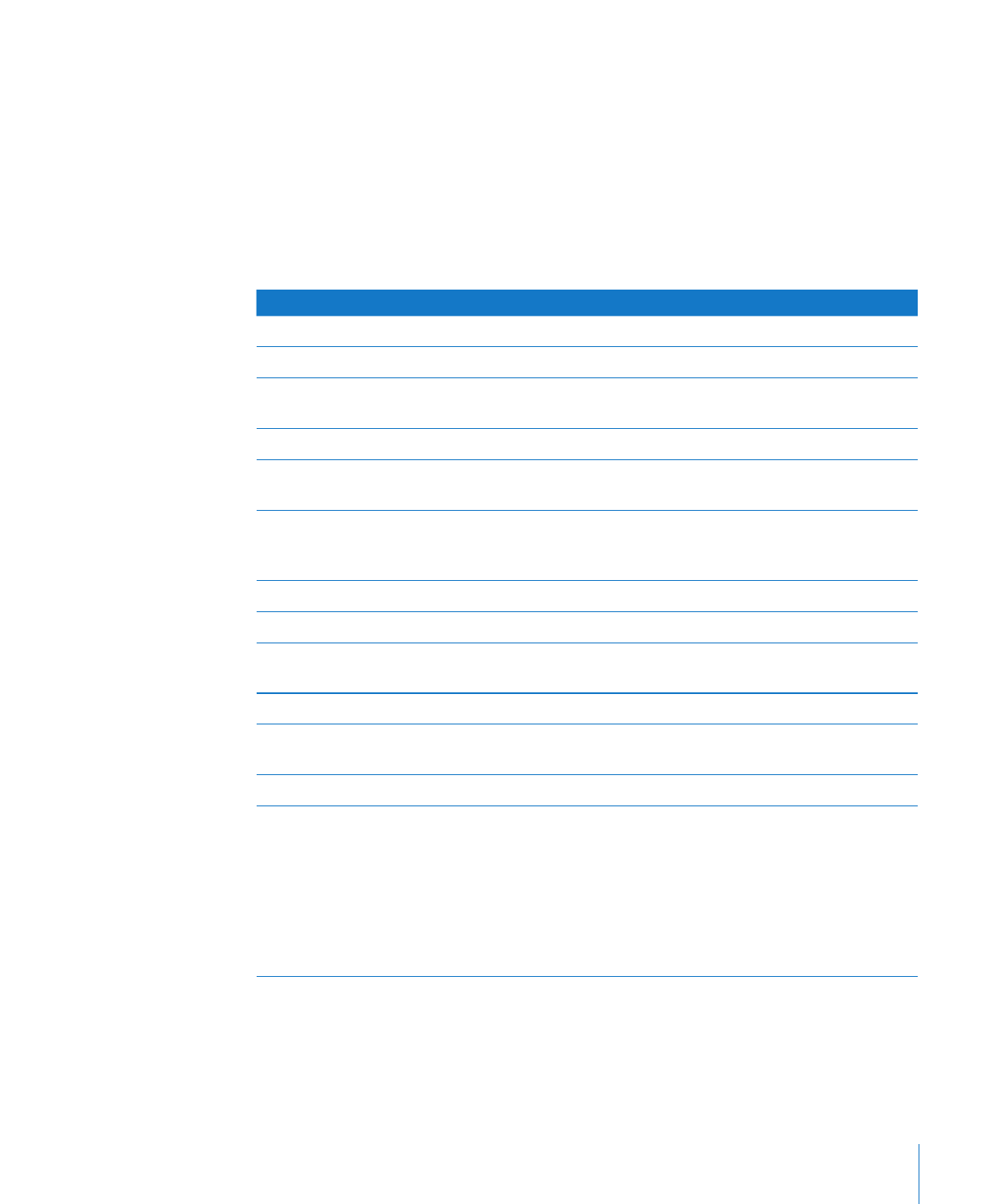
Working with Rows and Columns in Tables
You can quickly add or remove rows and columns, create header rows or columns or
footer rows, and more.
When you insert, remove, resize, hide, or show rows or columns in a table, other
objects on the sheet may be moved to avoid overlapping or to maintain relative
object positions. To prevent automatic movement of objects, choose Numbers >
Preferences and in the General pane deselect “Automatically move objects when
tables resize.”
To learn how to
Go to
Insert new rows into a table
“Adding Rows to a Table” on page 59
Insert new columns into a table
“Adding Columns to a Table” on page 60
Move or copy rows and columns to a different
location in the same or a different table
“Rearranging Rows and Columns” on page 61
Delete rows and columns
“Deleting Table Rows and Columns” on page 61
Use header rows and header columns
“Adding Table Header Rows or Header
Columns” on page 62
Freeze header rows and columns so they remain
in view as you scroll through a table’s body rows
and body columns
“Freezing Table Header Rows and Header
Columns” on page 64
Use footer rows
“Adding Table Footer Rows” on page 64
Resize rows and columns
“Resizing Table Rows and Columns” on page 65
Give every other row in a table a different
background color
“Alternating Table Row Colors” on page 66
Hide selected rows and columns
“Hiding Table Rows and Columns” on page 66
Sort rows in ascending or descending order using
the value of cells in one or more columns
“Sorting Rows in a Table” on page 67
Hide rows that don’t contain particular values
“Filtering Rows in a Table” on page 69
Arrange rows into categories and subcategories
to highlight characteristics they share
“Creating Table Categories” on page 69
“Defining Table Categories and Subcategories” on
page 70
“Removing Table Categories and
Subcategories” on page 75
“Managing Table Categories and
Subcategories” on page 75