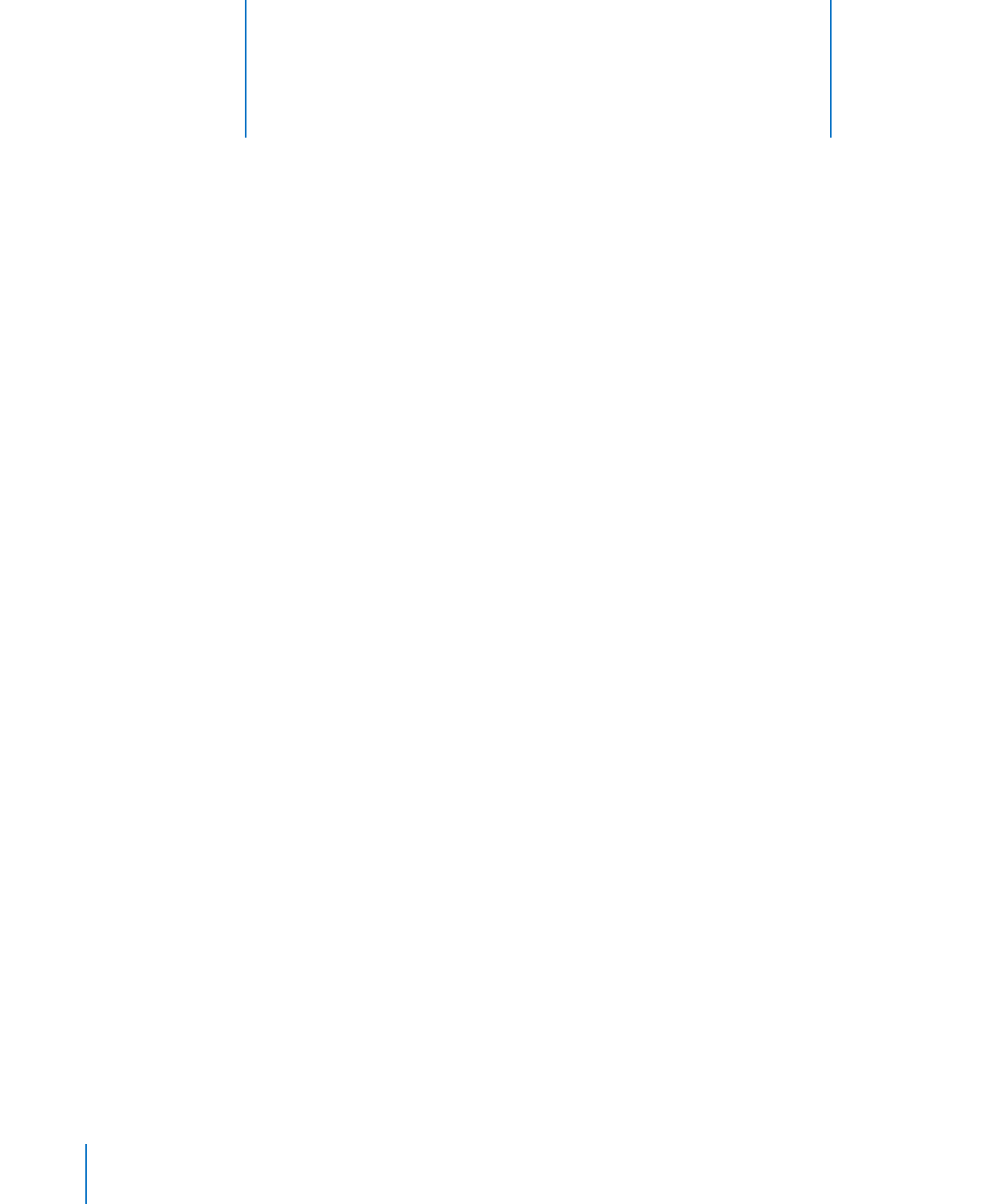
a Numbers Spreadsheet
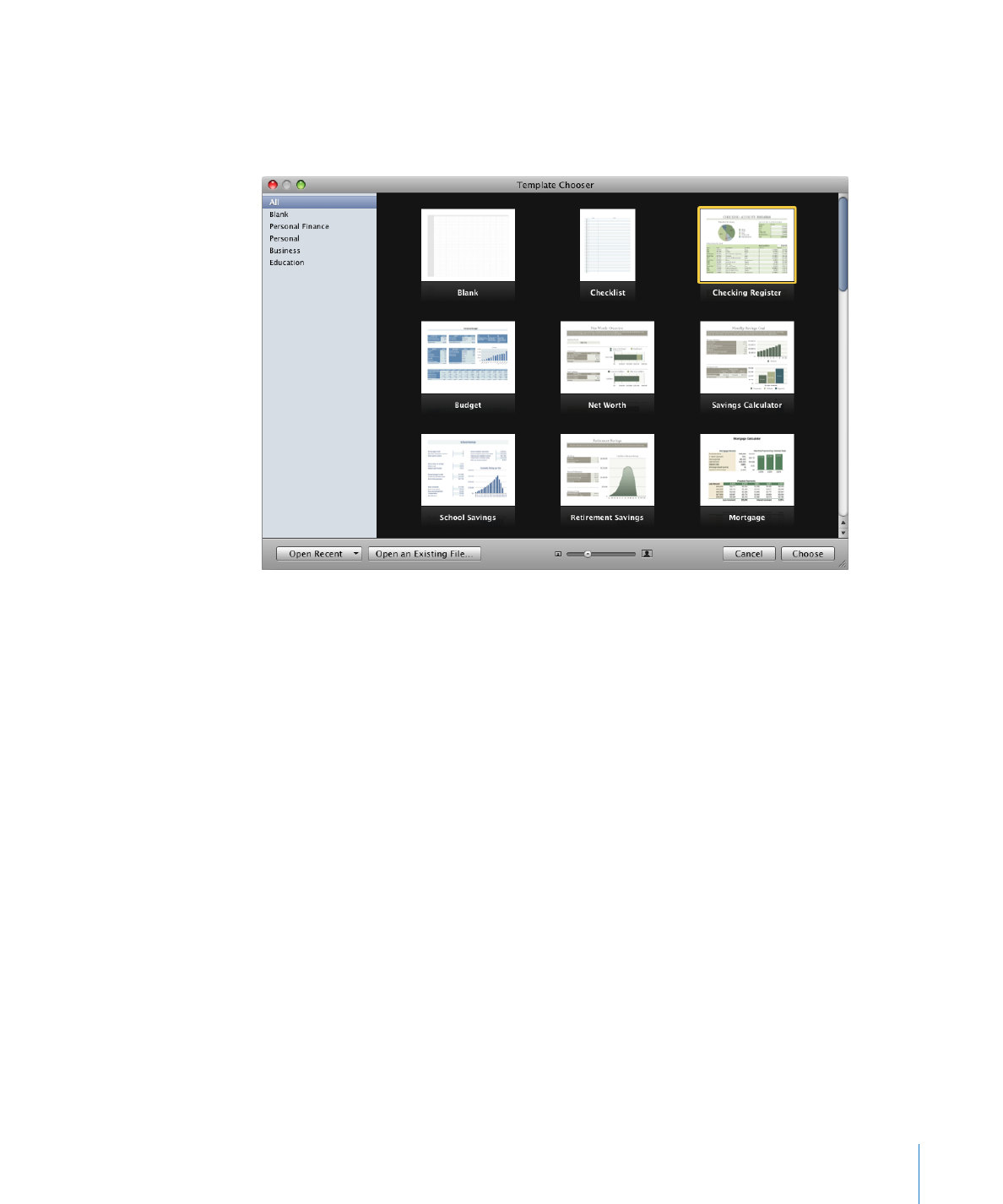
Chapter 2
Creating, Saving, and Organizing a Numbers Spreadsheet
29
2
In the Template Chooser window, select a template category in the left column
to display related templates, and then select the template that best matches the
spreadsheet you want to create. If you want to begin in a spreadsheet without any
predefined content, select Blank.
You can skim the contents of a template by moving the pointer left and right over
its icon. To change the size of the template icons, drag the slider at the bottom of
the window.
3
After selecting a template, click Choose. A new spreadsheet opens on your screen.
You can set Numbers to automatically open a particular template every time you open
Numbers or create a new spreadsheet. Choose Numbers > Preferences, click General,
select “For New Documents: Use template:”, and then click Choose. Select a template
name, and then click Choose.
Each time the Template Chooser opens, the previously selected template category and
template are selected.