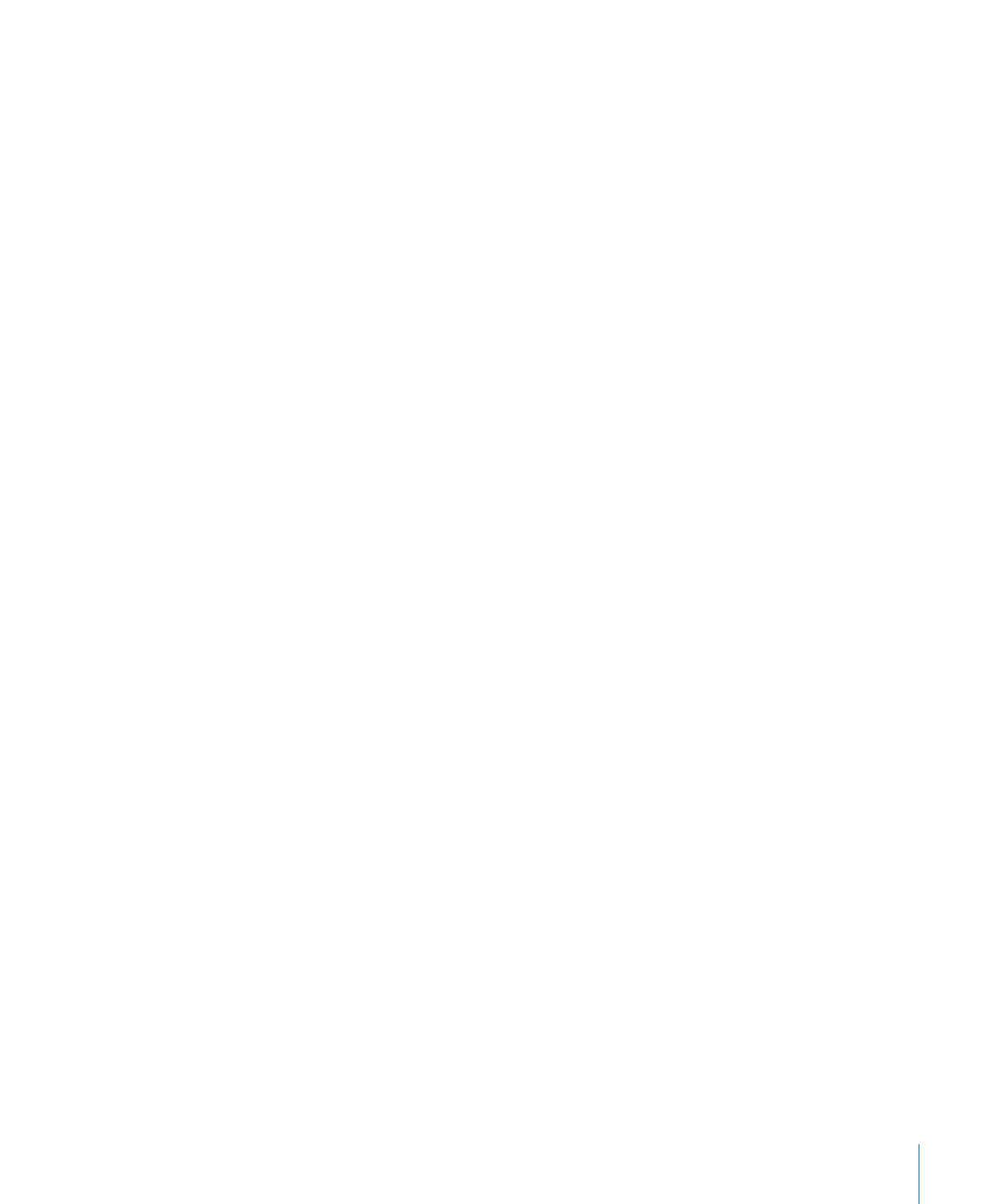
Sharing Charts, Data, and Tables with other iWork Applications
You can copy a chart and paste it into a Keynote presentation or a Pages document.
After it’s pasted, the chart is linked to the Numbers version. If the Numbers table data
depicted in the chart changes, save the changed Numbers spreadsheet and then
refresh the chart in Keynote or Pages. See “Sharing Charts with Pages and Keynote
Documents” on page 143 for more information.
Pages documents can take advantage of Address Book, vCard, and other data stored
in Numbers tables. See “Using Address Book Fields” on page 231 to learn about using
Address Book and vCard data in Numbers. See Pages Help or the Pages ’09 User Guide
to learn how to use Numbers data for mail merge.
You can copy a table to Pages or Keynote documents. See “Copying Tables Among
iWork Applications” on page 54 for more information.
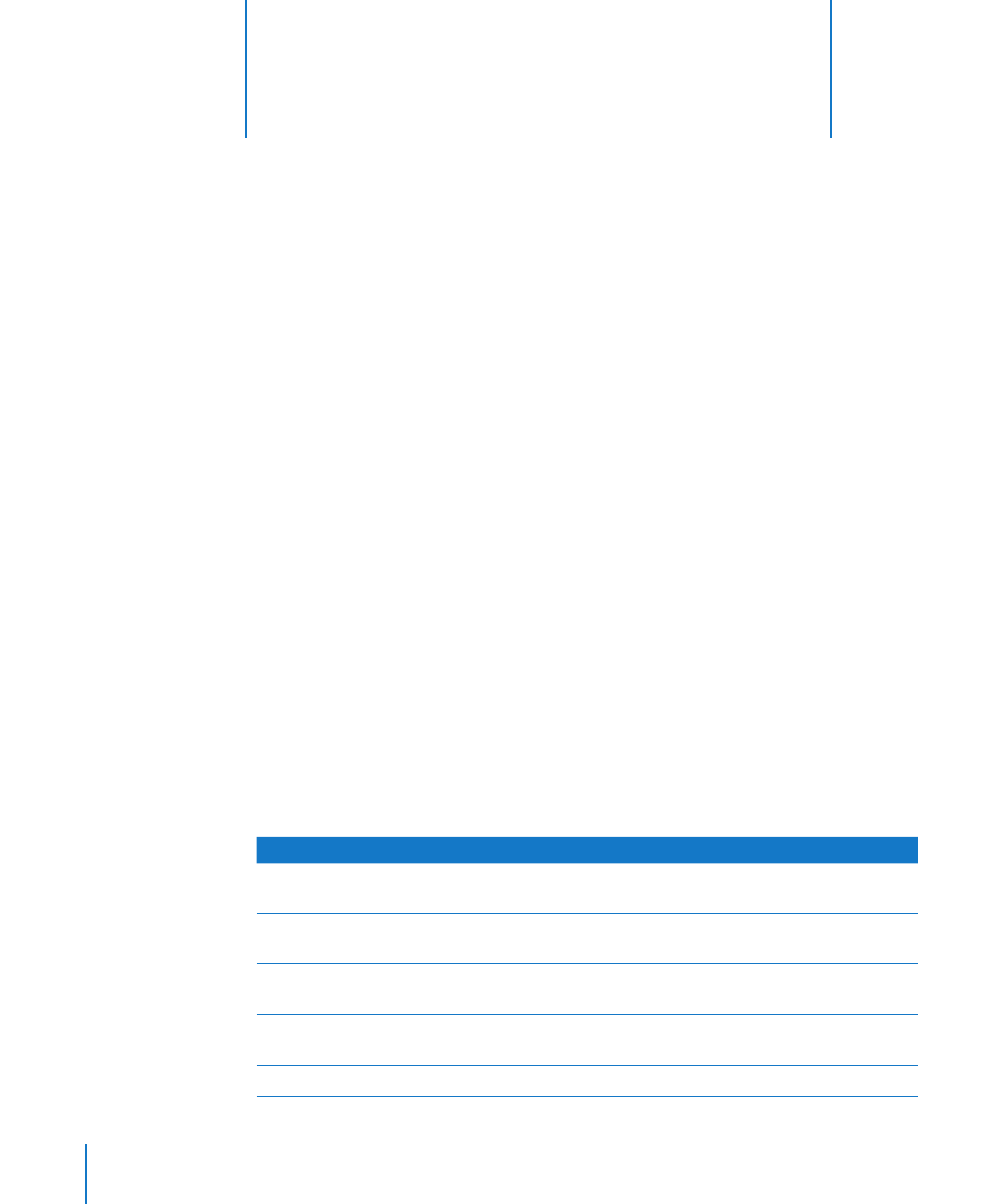
244
This chapter is for designers who want to create their own
spreadsheet templates.
This chapter assumes you are already familiar with the features of Numbers described
in earlier chapters.
Designing a Template
The templates that come with Numbers provide ideas for designing the look of charts,
tables, and other objects.
To create your own templates, you can do something as simple as adding your
company logo to an existing template. Or you can modify these attributes of a
Numbers template:
Table styles
Â
Reusable tables available when you click Tables in the toolbar
Â
Default formatting for different types of charts
Â
Default attributes of text boxes, shapes, and images
Â
The number and names of sheets
Â
Predefined content on sheets, such as text, tables, and media placeholders
Â
To learn how to
Go to
Set up a template’s table styles
“Defining Table Styles for a Custom Template” on
page 245
Create predefined tables to provide in the
template
“Defining Reusable Tables for a Custom
Template” on page 245
Set up charts and other objects for the template
“Defining Default Charts, Text Boxes, Shapes, and
Images for a Custom Template” on page 245
Create initial content
“Creating Initial Spreadsheet Content for a
Custom Template” on page 247
Save your template
“Saving a Custom Template” on page 249
12