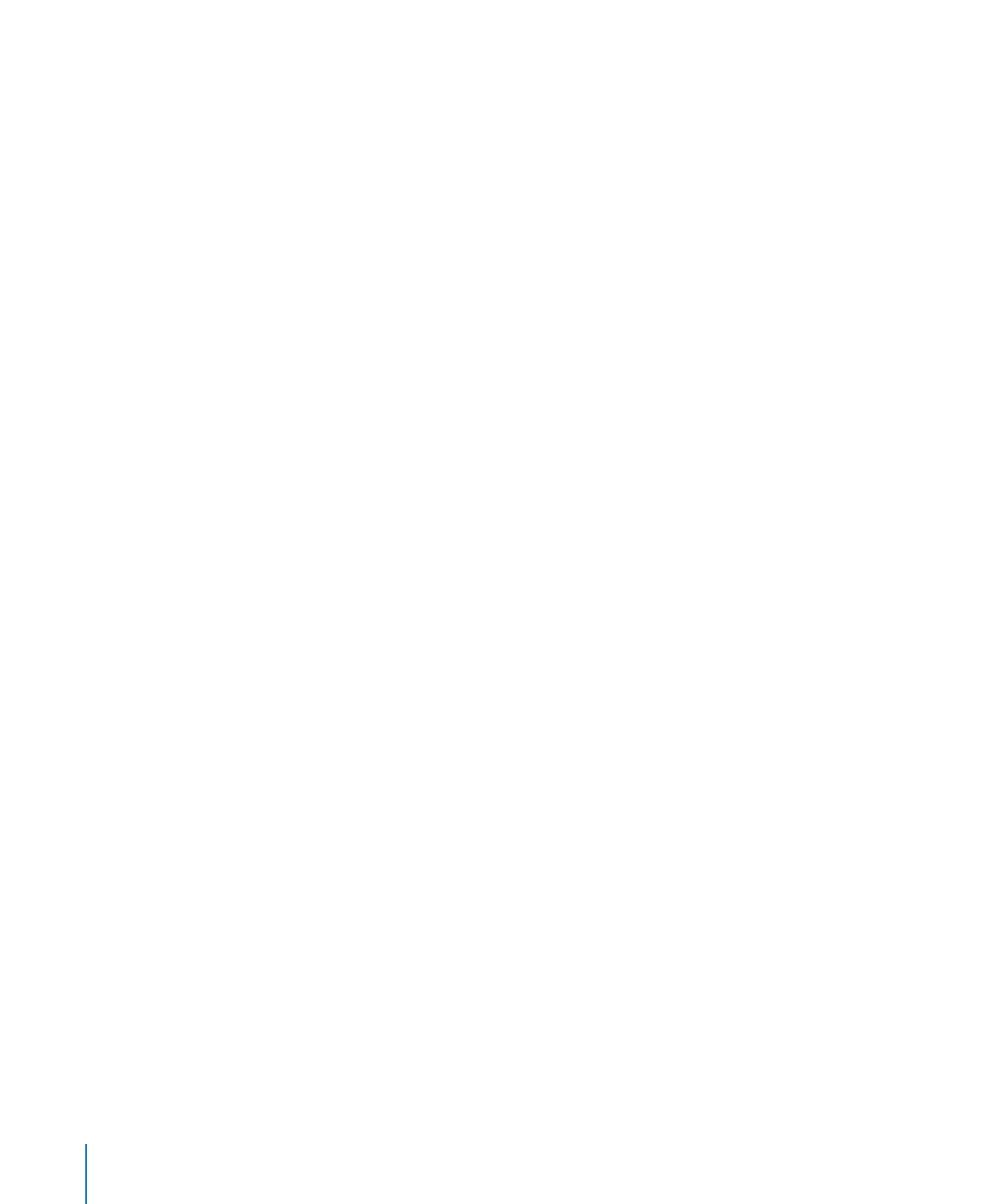
The Warnings Window
When you import a document into Numbers, or export a Numbers spreadsheet
to another format, some elements might not transfer as expected. The Document
Warnings window lists any problems encountered.
If there are problems, you’ll see a message enabling you to review the warnings. If you
choose not to review them, you can see the Warnings window at any time by choosing
View > Show Document Warnings.
If you see a warning about a missing font, you can select the warning and click
Replace Font to choose a replacement font.
26
Chapter 1
Numbers Tools and Techniques
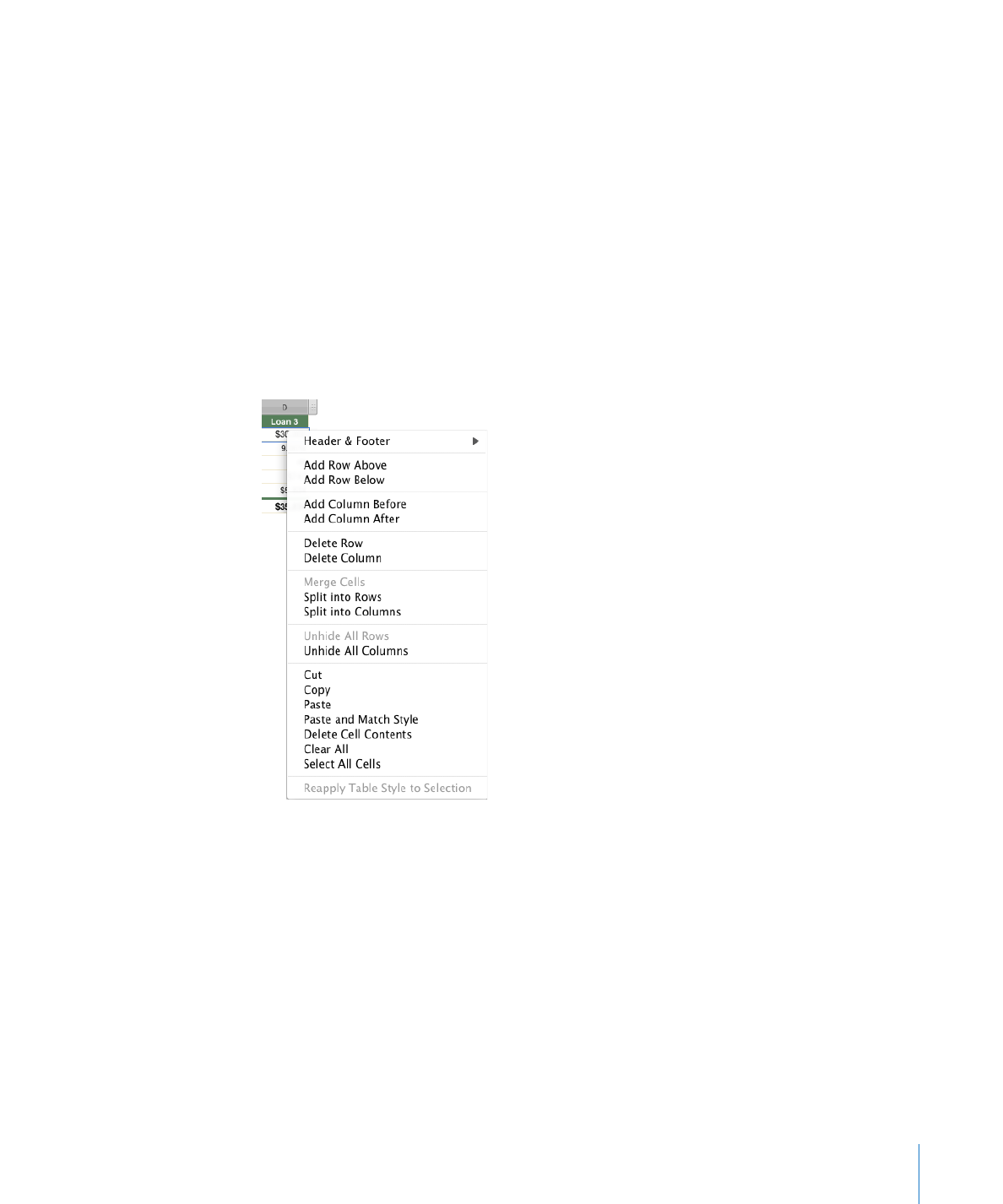
Chapter 1
Numbers Tools and Techniques
27
You can copy one or more warnings by selecting them in the Document Warnings
window and choosing Edit > Copy. You can then paste the copied text into an email
message, text file, or some other window.