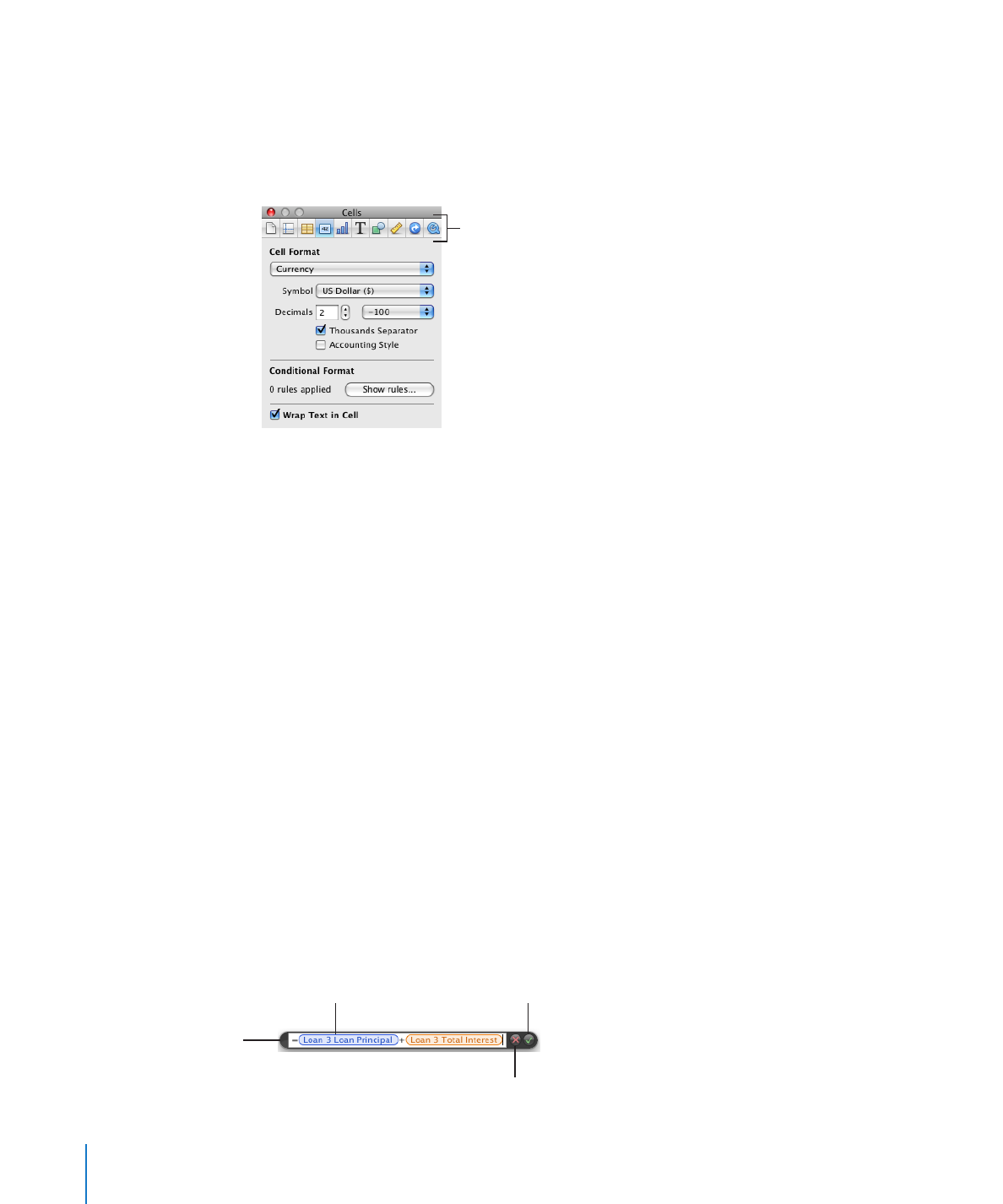
Formula Tools
You add a formula to a table cell when you want to display a value in the cell that’s
derived using a calculation. Numbers has several tools for working with formulas in
table cells:
The
Â
Formula Editor lets you create and modify formulas. Open the Formula Editor by
selecting a table cell and typing the equal sign (=). You can also open it by choosing
Formula Editor from the Function pop-up menu in the toolbar.
Cancel button
Discard changes.
Accept button
Save changes.
Text field
View or edit a formula.
Formula Editor
Move by grabbing
here and dragging.
20
Chapter 1
Numbers Tools and Techniques
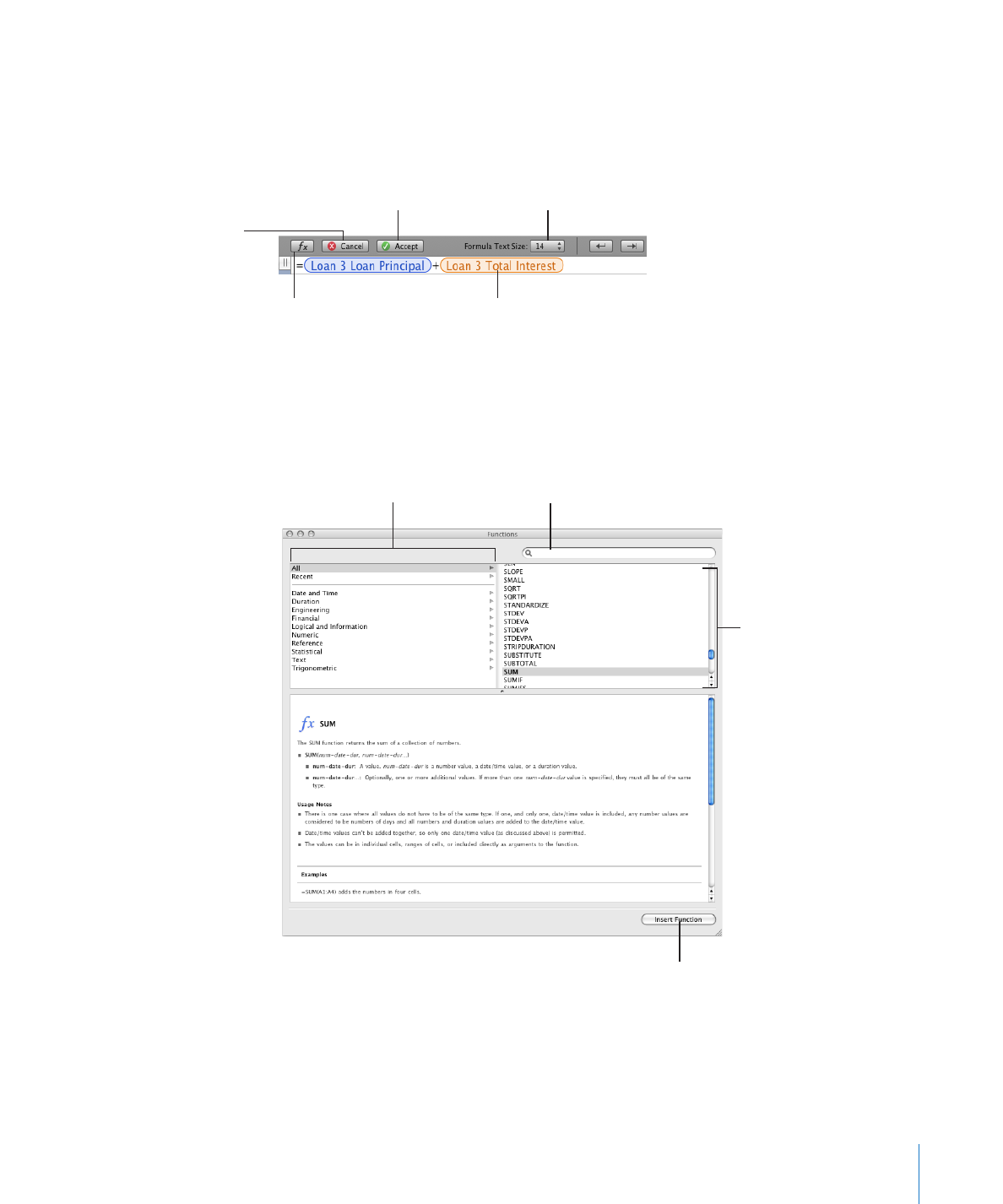
Chapter 1
Numbers Tools and Techniques
21
Learn more about this editor in “Adding and Editing Formulas Using the Formula
Editor” on page 122.
The
Â
formula bar, always visible below the format bar, can also be used to create and
modify a formula in a selected table cell.
Open the
Function Browser.
Cancel button
Discard changes.
Accept button
Save changes.
Change the formula
viewing size.
Text field
View or edit a formula.
Instructions for adding and editing formulas using this tool are in “Adding and
Editing Formulas Using the Formula Bar” on page 123.
Using the
Â
Function Browser is the fastest way to add a function. A function is a
predefined formula that has a name (such as SUM and AVERAGE).
Select a function to
view information
about it.
Search for a function.
Insert the selected function.
Select a category
to view functions in
that category.
To open the Function Browser, choose Show Function Browser from the Function
pop-up menu in the toolbar.
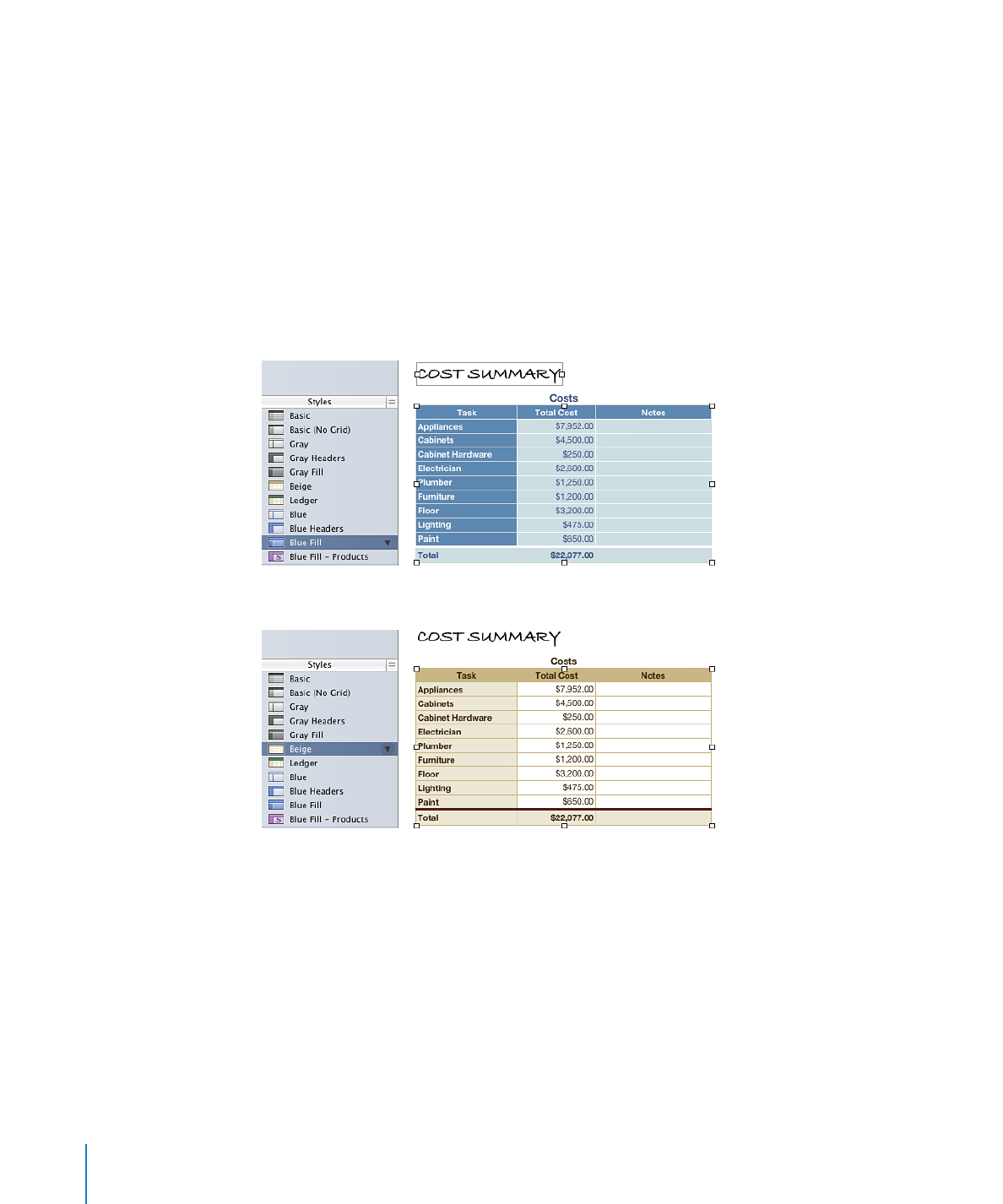
“Adding Functions to Formulas” on page 124 explains how to use the Function
Browser. To learn about all the iWork functions, and to review numerous examples
that illustrate how to use them, choose Help > “iWork Formulas and Functions Help”
or Help > “iWork Formulas and Functions User Guide.”